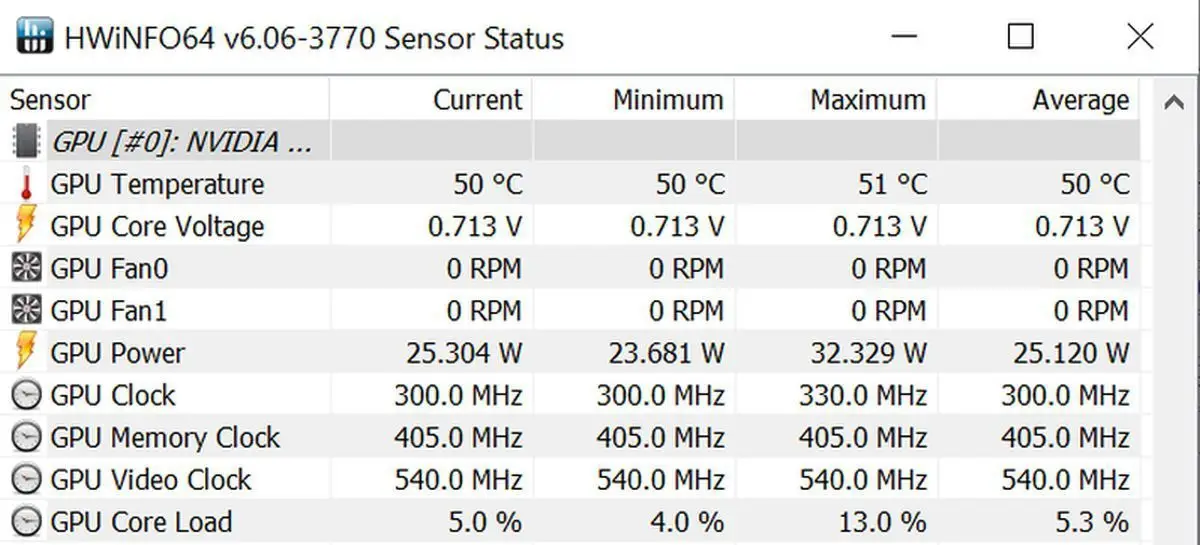Understanding and monitoring GPU temperatures is crucial to maintain optimal performance and prevent potential damage to your graphics card. Here’s a step-by-step guide to identifying and managing bad GPU temperatures:
Understanding GPU Temperature Ranges
- GPUs operate within a specified temperature range. While these ranges vary among different models and manufacturers, a safe operational range typically falls between 60°C to 85°C under load. Idle temperatures might be lower, around 30°C to 40°C.
Identifying Bad GPU Temperatures
- Temperatures exceeding the upper limit of the safe range, consistently hitting 90°C or higher, indicate bad GPU temperatures. Additionally, sudden spikes in temperature during regular use could signal cooling issues.
Monitoring GPU Temperatures
- Use software tools like MSI Afterburner, GPU-Z, or manufacturer-specific applications to monitor GPU temperatures in real-time. These tools provide temperature readings and often allow customization of fan speeds and profiles.
Causes of High GPU Temperatures
- Several factors contribute to elevated GPU temperatures, including:
- Dust accumulation in the GPU heatsink and fans obstructing airflow.
- Insufficient cooling due to malfunctioning or clogged fans.
- Overclocking beyond stable limits, leading to increased heat production.
- Poorly ventilated PC cases restricting airflow around the GPU.
Addressing High GPU Temperatures
- Start by cleaning the GPU and its surroundings. Remove dust from the heatsink, fans, and PC case using compressed air or a soft brush. Ensure proper airflow by arranging cables and improving case ventilation.
Adjusting Fan Profiles
- Use GPU management software to set custom fan profiles. Increasing fan speeds can aid in cooling but might produce more noise. Balancing fan speed for efficient cooling without excessive noise is key.
Avoiding Overclocking Extremes
- If you’ve overclocked your GPU, consider scaling back to stable settings within the safe temperature range. Extreme overclocks can significantly increase heat output, pushing temperatures beyond safe limits.
Checking Thermal Paste
- Over time, thermal paste between the GPU die and heatsink can degrade, impeding heat transfer. Replacing old thermal paste with a high-quality thermal compound can improve cooling efficiency.
Improving Case Ventilation
- Assess your PC case’s airflow. Adding more fans or optimizing their placement can enhance overall ventilation, preventing heat buildup around the GPU.
Considering Professional Help
- If despite efforts, temperatures remain excessively high or if there are hardware issues, seeking assistance from a professional technician might be necessary. They can diagnose and resolve underlying hardware problems.
Final Thought:
Understanding what constitutes bad GPU temperatures and actively managing them is crucial for maintaining your graphics card’s health and performance. Regular monitoring, proper maintenance, and addressing cooling issues promptly can significantly extend the lifespan of your GPU while ensuring optimal performance for your gaming and graphics-intensive tasks.