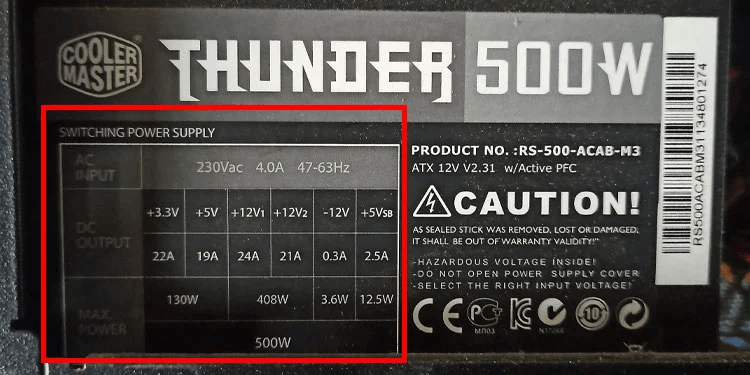Checking your PC’s wattage is essential for various reasons, whether you’re considering upgrades, ensuring your power supply is sufficient, or optimizing energy consumption. Here’s a step-by-step guide on how to check your PC’s wattage:
Check Manufacturer Specifications
The simplest way to determine your PC’s wattage is by checking the manufacturer’s specifications. If you have the original packaging or documentation, it often includes details about the power supply unit (PSU) wattage.
Inspect the Power Supply Unit
If the manufacturer’s specifications aren’t available, physically inspect the power supply unit itself. Look for a label or sticker on the PSU. It typically displays important information, including the wattage rating. Note that the wattage might be listed as “W” or “Watt.”
Use Software Utilities
Several software utilities can provide information about your PC’s wattage without needing to physically inspect the hardware. Programs like HWiNFO, Speccy, or CPU-Z can display details about your system components, including the power supply wattage.
Check BIOS/UEFI Settings
Access your computer’s BIOS/UEFI interface during startup (usually by pressing Del, F2, F12, or Esc) and navigate to the hardware or system information section. Some BIOS/UEFI interfaces display power-related information, including the power supply wattage.
Online Power Supply Calculators
If you’re unsure about your PC’s wattage and want an estimate based on your components, various online power supply calculators can help. Input your hardware details (CPU, GPU, RAM, etc.), and these calculators provide an approximate wattage requirement for your system.
Use a Wattage Meter or Power Usage Monitor
A wattage meter or power usage monitor can measure the actual power consumption of your entire PC when it’s running. Plug the PC’s power cord into the wattage meter and monitor the wattage reading while the PC is under load (e.g., gaming or performing demanding tasks).
Consult Professional Services
If you’re unsure about checking the wattage yourself or need precise information, consulting a professional, such as a technician or electrician, can provide accurate readings using specialized equipment.
Consider Component Upgrades
Once you have the wattage information, consider it when planning upgrades. Higher-end components like powerful GPUs or CPUs may require a higher wattage PSU to ensure stable performance.
Ensure Adequate Power Supply
Compare the measured or estimated wattage requirement of your PC to the wattage capacity of your power supply. Ensure the power supply is sufficient to handle your system’s needs without being overloaded.
Regular Checks for Maintenance
Perform periodic checks, especially when making significant hardware changes, to ensure your PC’s wattage remains appropriate and within the capacity of the power supply.
Final Thought:
Checking your PC’s wattage is crucial for maintaining system stability, planning upgrades, and ensuring the power supply meets your system’s demands. Whether through software utilities, physical inspection, or professional assistance, understanding your PC’s wattage is a fundamental step in optimizing its performance and reliability.