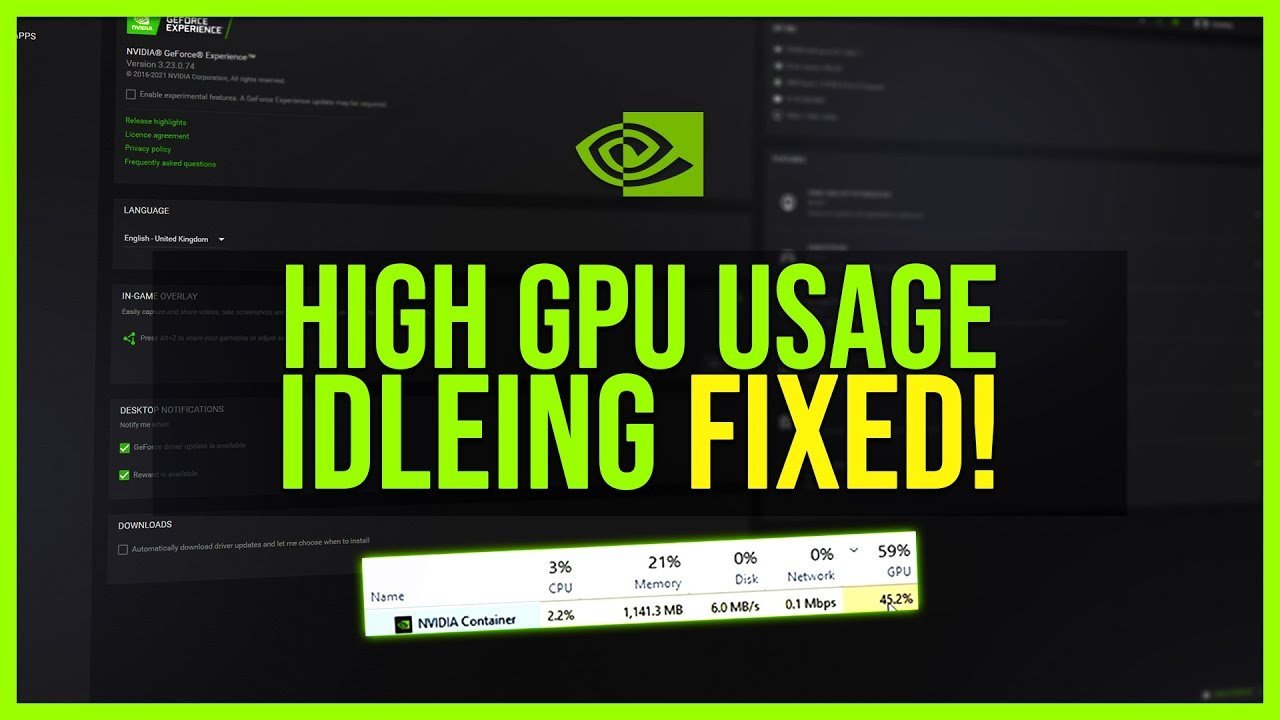Reducing GPU usage can be necessary to alleviate system strain, prevent overheating, or maintain better performance for other applications. Here’s a step-by-step guide on how to reduce GPU usage:
Identify Resource-Intensive Programs
Open the Task Manager (Ctrl + Shift + Esc in Windows) and navigate to the “Processes” or “Details” tab. Identify programs or processes consuming high GPU resources. Note the names of these applications.
Close Unnecessary Applications
Close any unnecessary programs running in the background. Right-click on the applications consuming high GPU usage in the Task Manager and select “End Task” to close them.
Adjust Graphics Settings
In graphics-intensive applications or games, lower the graphics settings. Reduce options like resolution, texture quality, shadows, anti-aliasing, and other graphics-related settings within the application/game settings menu to lessen GPU load.
Update Graphics Drivers
Ensure your GPU drivers are up to date. Visit the GPU manufacturer’s website (NVIDIA, AMD, Intel) and download the latest drivers for your specific GPU model. Install them following the provided instructions.
Limit Background Processes
In the Task Manager, go to the “Startup” tab and disable unnecessary programs from starting up with your computer. This reduces the number of background processes that could potentially use GPU resources.
Use Hardware Acceleration Wisely
Some applications offer hardware acceleration options (e.g., web browsers for video playback). Consider disabling hardware acceleration in these programs to lessen GPU usage. In web browsers like Chrome or Firefox, find this setting in the advanced settings menu.
Monitor and Optimize System Performance
Use system monitoring tools to keep an eye on GPU usage. Software like MSI Afterburner or HWMonitor displays real-time GPU utilization. Use this information to identify spikes and adjust settings accordingly.
Check for Malware or Viruses
Malware or viruses can sometimes cause abnormal GPU usage. Run a thorough antivirus or antimalware scan using reputable security software to ensure your system is clean.
Optimize Power Settings
In the GPU control panel (e.g., NVIDIA Control Panel or AMD Radeon Settings), adjust power management settings to prioritize energy efficiency. Choose power-saving or balanced modes instead of performance modes.
Consider Hardware Upgrades or Modifications
If reducing GPU usage becomes a consistent issue and impacts performance significantly, consider upgrading to a more powerful GPU or adding additional cooling solutions to prevent overheating and maintain optimal performance.
Final Thought:
Reducing GPU usage involves a combination of adjusting software settings, managing background processes, and optimizing hardware configurations. By following these steps, you can effectively alleviate GPU strain, enhance system stability, and maintain a smoother computing experience tailored to your needs.