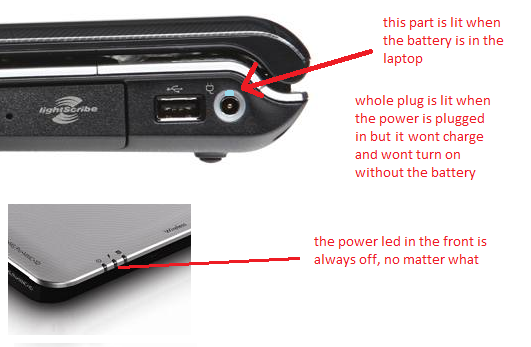When you can’t charge your laptop battery, you’ll always be stuck with a power source. But before you try to troubleshoot anything on your laptop, you need to understand what could be causing it. So, what could be causing your HP laptop not to charge?
When the battery indicator on your laptop says it’s not charging, the battery won’t charge even though power is being supplied to the computer. This can be a very frustrating experience. Thus, we have come up with this guide to understand the reasons and what you should do to fix them.
What to do when your HP laptop won’t charge
When your HP laptop refuses to charge, you start wondering what could be causing the ordeal. However, we will let you know the possible reasons why your HP laptop won’t charge and what to do in such cases.
Method #1: Hardware Troubleshooting
Hardware issues are the first things you want to rule out when your HP laptop refuses to charge. For example, the power cable and AC adapter may be why your HP laptop refuses to charge.
Here’s how to troubleshoot your hardware.
- Try plugging your laptop into a different wall socket.
- If you plug your laptop adapter into a surge protector, try charging without it.
- Inspect your adapter cable for damage.
Method #2: Power reset
A power reset may be what you need to fix your HP laptop from charging. A power reset turns off your computer’s power and clears any problematic code, which helps fix many software problems.
Here’s how to power reset your HP laptop.
- Turn off your computer.
- Disconnect the adapter on your computer.
- Remove the battery if removable. Otherwise, flip to reveal the reset button.
- Press and hold the power button on your laptop for 10 to 15 seconds or the reset button on the back of your computer for 10 to 15 seconds, then release it.
- Put the battery back into your laptop.
- Turn the laptop back on, and try charging the laptop.
Method #3: Update the battery driver.
It could also be that your laptop refuses to charge because the battery driver is out of date. Hence, it leaves your computer vulnerable to bugs. In such cases, you can update the battery driver manually, but we recommend using a third-party app like Driver Easy or Driver Pack.
Here’s how to update the battery driver.
- Visit the Driver Pack website to download and install the app.
Launch the app and automatically scan your computer for problem drivers. - You can update all problematic drivers at once or choose to update only the battery driver.
- When the driver is successfully updated, reboot your laptop and try to charge your computer.
Method #4: Update the BIOS.
The BIOS might be the last thing you think could cause a problem, but sometimes it can be the reason why your HP laptop refuses to charge. The BIOS manages every connection between your laptop hardware and the operating system. If there is a bug or trouble code in your PC’s BIOS, it may cause the battery not charging problem. Updating your PC will fix this problem. There are several ways to update your HP system’s BIOS, but doing it from within the BIOS is straightforward.
Here’s how to update your HP laptop’s BIOS.
- Turn off your HP laptop, turn it back on, and quickly press the F10 key repeatedly to open the BIOS utility setup menu.
- Select “Check HP.com” to update the BIOS settings.
- From here, on-screen directions will guide you on how to update the BIOS if available.
Method #5: Service your laptop.
If you’ve tried everything in this guide and the problem persists, then the problem might be hardware related. Maybe the laptop charging port or your laptop’s motherboard is faulty and that’s why it refuses to charge. In such a case, you should take your computer to a professional technician to have it repaired.
Here’s how to service your laptop.
- If you still have an active warranty on your laptop, you should take it to the store where you bought it to have it repaired.
- If you don’t have an active warranty, you may want to consider taking it to an authorized service provider to have it checked.
Final Thought:
Overall, remember that getting a new adapter won’t always fix your laptop not charging. So, diagnose the problem thoroughly before spending your money on getting parts. And as a last resort, take your laptop to a repair shop to have it inspected by a professional.