Want to boost your CPU performance and unlock its full potential but need to know if you’re using the right motherboard to overclock it? Fortunately, you can find it with a few simple steps.
To help you with the task, we have compiled a comprehensive guide to tell you if a motherboard can be overclocked. We’ve also discussed whether it’s safe to overclock your motherboard.
Check if the motherboard can overclock.
If you’re wondering how to tell if a motherboard can be overclocked, our 5-step methods will help you get through the process quickly.
Method #1: Checking the “System Information” tab
To determine if your motherboard can overclock, you can check the system information on your Windows computer as follows.
- Use the search bar near the Start menu icon and type “system information.”
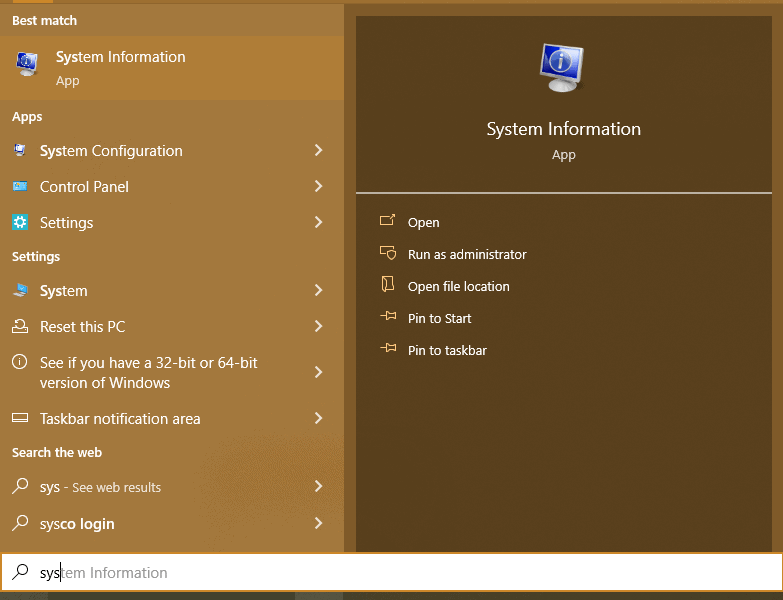
- Open “System Summary”.
- Search for “Motherboard/Baseboard Manufacturer” and “Motherboard/Baseboard Model”.
- You can overclock your motherboard if the model name starts with Z or X for Intel or B or X for AMD processors.
Method #2: Checking BIOS Settings
By following these steps, you can also tell if your motherboard can overclock by checking its capabilities under BIOS settings.
- Reboot your computer.
- Press the Setup key repeatedly when the logo appears.
- You will enter UEFI or BIOS settings.
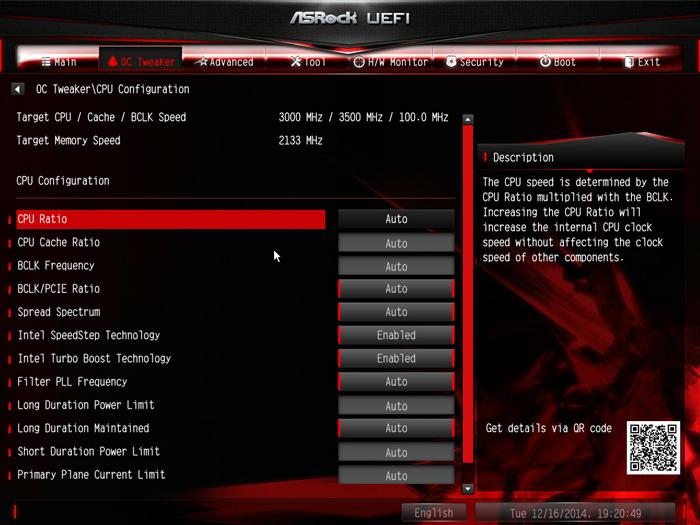
Check if you can modify the voltage or frequency of your CPU. If yes, then your motherboard may be overclocked.
Method #3: Checking the Chipset
Another way to tell if your motherboard can overclock is to check its chipset. Look for these details on the back of your CPU case or on top of your graphics card.
If the model number starts with X or Z for an Intel processor or X or B for an AMD processor, you can overclock your motherboard.
Method #4: Checking the Task Manager
You can check your CPU make and model to see if your motherboard can be overclocked with these steps.
- Right-click the Start menu icon.
- Click on “Task Manager”.
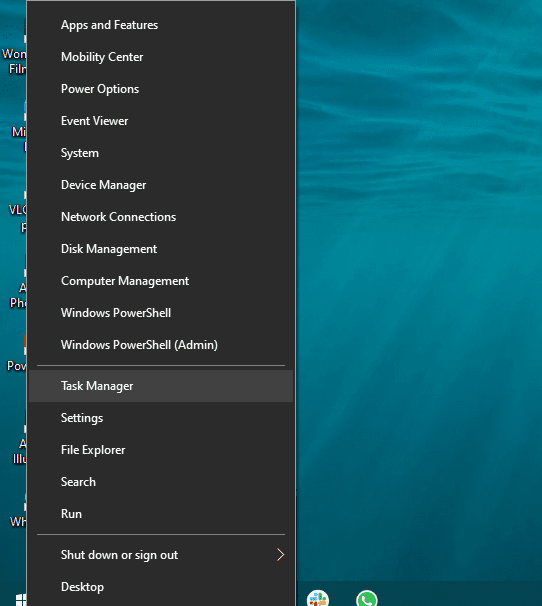
- Click on “More details”.
- Open the “Performance” tab.
- Select “CPU”.
- The speed, name, real-time usage, and number of cores will help you tell if your motherboard can overclock.
Method #5: Using Third-Party Software
Finally, you can use a third-party software program like CPU-Z to determine if your motherboard can be overclocked.
- Download and install CPU-Z on your computer.
- Launch the software and select the “Mainboard” tab.
- Under the “Motherboard” header, check your motherboard model.
- Your motherboard may be overclocked if it starts with B or X for AMD or X and Z for Intel.
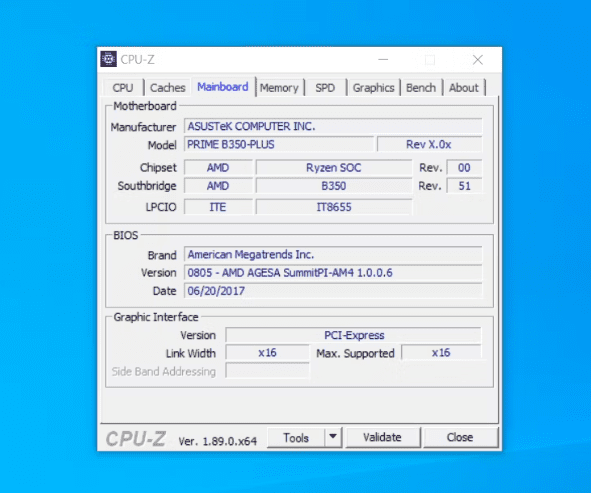
Does overclocking damage the motherboard?
Overclocking increases the speed of the CPU/motherboard beyond the manufacturer’s recommended settings. This can be done to improve device performance or to compensate for hardware not working to its full potential.
But some believe it puts too much stress on components and can lead to premature failure and overheating.
However, if done carefully and within the safe limits recommended by the manufacturer, overclocking may not affect your motherboard much.
Final Thought
In this comprehensive guide, we’ve discussed how to tell if a motherboard can be overclocked. We’ve also discussed whether overclocking is safe for your motherboard.
Hopefully, this article helped resolve your query, and now you can safely unlock the full potential of your motherboard.
